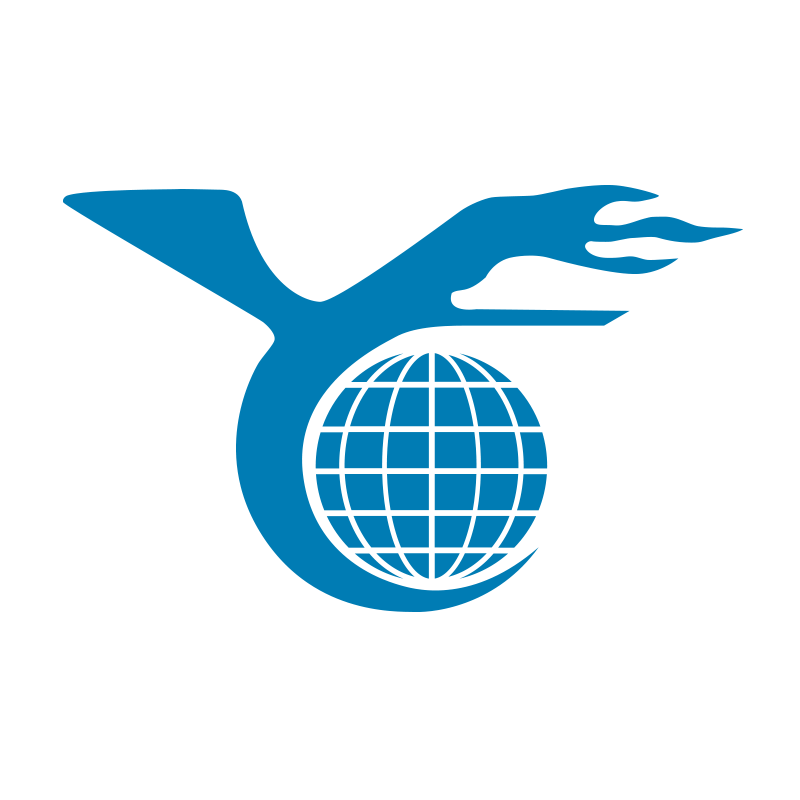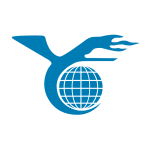Identifying your Dell laptop’s service tag is crucial for accessing technical specifications, personalized support, and warranty services. This comprehensive guide will walk you through different methods to find your Dell laptop identification, service code, or serial number.
Methods to Locate Your Dell Service Tag
Check the Bottom of Your Laptop
The most straightforward method to find your Dell serial number is to inspect the bottom panel.
Steps to Follow:
- Locate the Sticker: Most Dell laptops have a sticker on the bottom panel displaying the service tag and service code.
- Check for a Cover: On certain models like Dell XPS and Precision mobile workstations, you might need to lift a cover to reveal the tag.
Use the SupportAssist Application
Dell’s SupportAssist application can automatically scan your computer and provide the service tag information.
Steps to Follow:
- Open Start Menu: Click on the Start menu and search for the SupportAssist application.
- Run SupportAssist: Open the application, and the service tag will be displayed in the upper right corner.
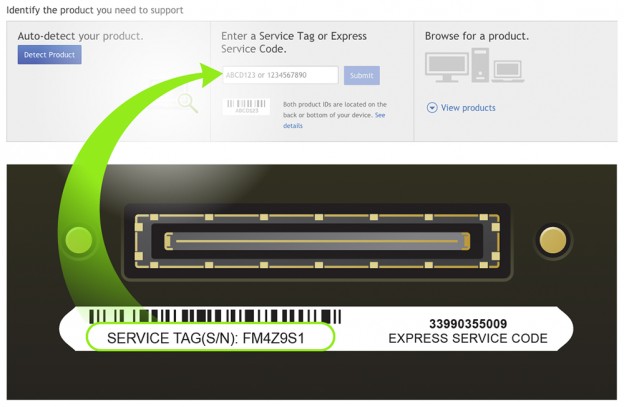
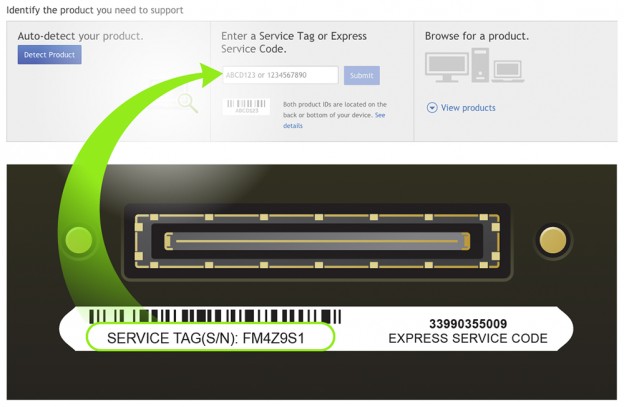
Access the BIOS/UEFI Interface
You can also find the service tag in the BIOS or UEFI interface of your Dell laptop.
Steps to Follow:
- Restart Your Computer: Begin by restarting your laptop.
- Enter BIOS/UEFI: Press the F2 key multiple times during the boot process to enter the BIOS or UEFI.
- Locate Service Tag: Find the service tag under the system information or overview section.
Use Command Line Instructions
Simple command line instructions can help you find the service tag on Windows or Linux-based operating systems.
On Windows:
- Open Command Prompt: Press the Windows key, type “cmd,” and press Enter.
- Enter Command: Type
wmic bios get serialnumberand press Enter. - View Service Tag: The service tag will be displayed.
On Linux:
- Open Terminal: Use the keyboard shortcut CTRL + ALT + T to open the terminal.
- Enter Command: Type
sudo dmidecode -s system-serial-numberand press Enter. - View Service Tag: The service tag will be displayed after entering your administrator password.
Why the Dell Service Tag is Important
Knowing your Dell serial number is essential for:
- Accessing Technical Specifications: The service tag helps you find detailed technical specifications and documentation for your device.
- Receiving Personalized Support: Dell uses the service tag to provide tailored support and troubleshooting options.
- Validating Warranty and Repair Services: The service tag is necessary for checking warranty status and getting repair services.
Conclusion
By following these straightforward methods, you can quickly identify your Dell serial number. Whether you choose to check the bottom of your laptop, use Dell’s SupportAssist application, access the BIOS/UEFI, or run command line instructions, you will have the necessary information to manage your device efficiently.
By ensuring you can easily locate the service tag, you simplify the process of maintaining and upgrading your Dell laptop, making your tech experience more seamless and productive.