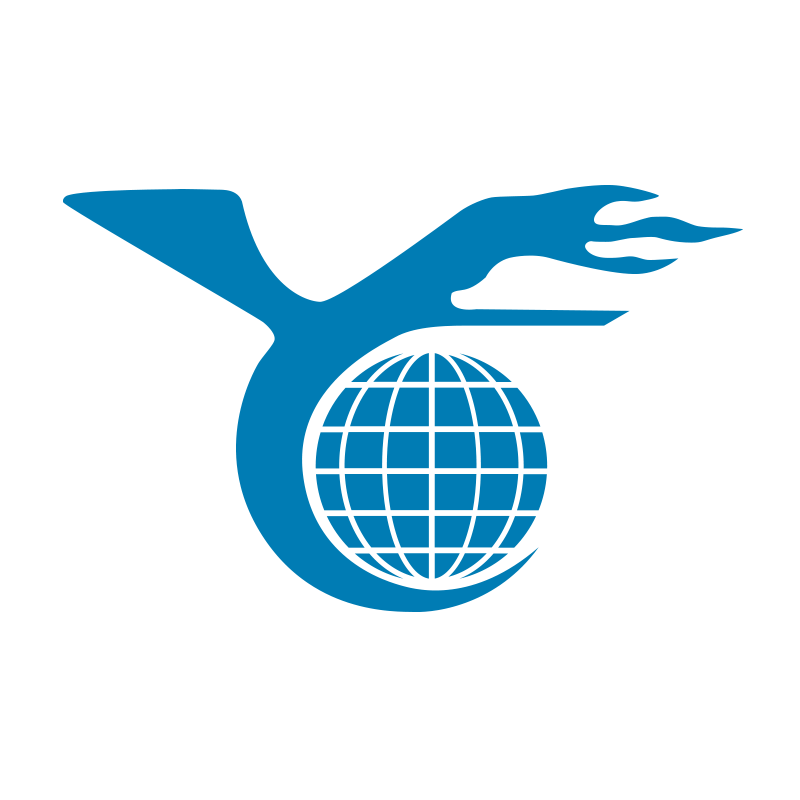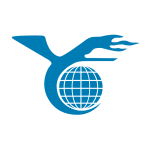Laptop screen issues can be frustrating, especially when your device suddenly stops functioning properly. Whether due to an accidental bump or simple wear and tear, screen problems can seriously impact your productivity and overall experience. So, how can you accurately determine if your laptop screen is truly damaged? This article will explore the question in detail, helping you identify screen issues and offering some practical solutions.
What Constitutes Screen Damage?
Screen damage typically refers to any situation that prevents you from viewing content clearly. The most obvious type of damage is physical, such as a cracked glass, black spots, or a completely black screen. However, internal hardware failures, such as loose connections or backlight power issues, can also cause damage. Generally, screen damage falls into two categories: physical damage and defects.
Physical Damage vs. Defects
Physical Damage
Screen Physical damage involves visible harm to the screen, such as cracks, fractures, or black spots. External forces, like dropping the laptop or applying excessive pressure, are usually responsible for this kind of damage. In most cases, the only solution is to replace the screen.
Defects
Defects are subtler and do not involve visible physical damage. Instead, they manifest as display problems, like distorted images, color abnormalities, lines across the screen, or backlight failures. These issues might arise from the LCD panel, connection cables, or even the graphics card. Unlike physical damage, screen defects can sometimes be resolved with software or hardware fixes.
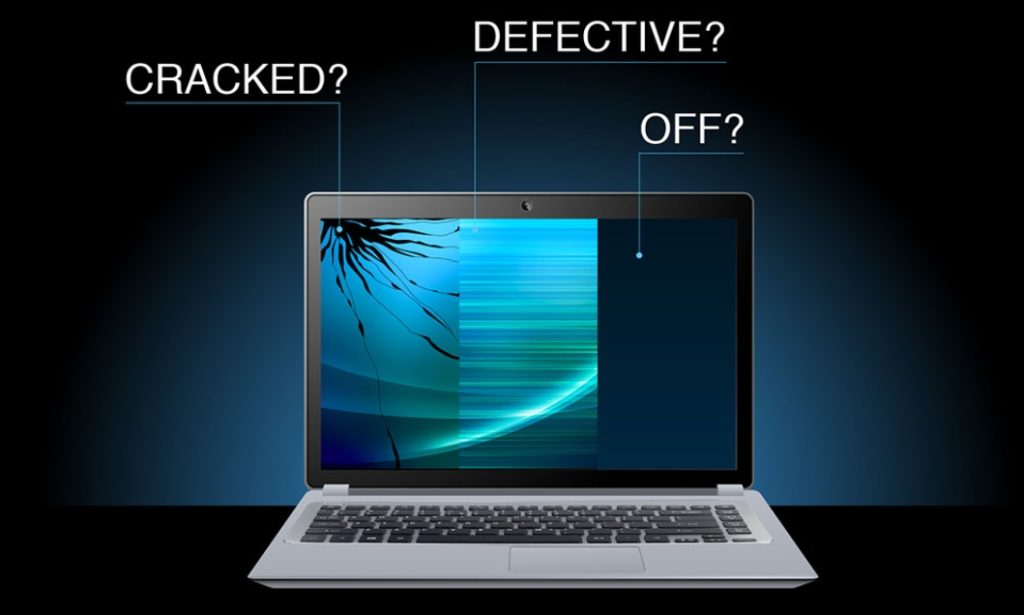
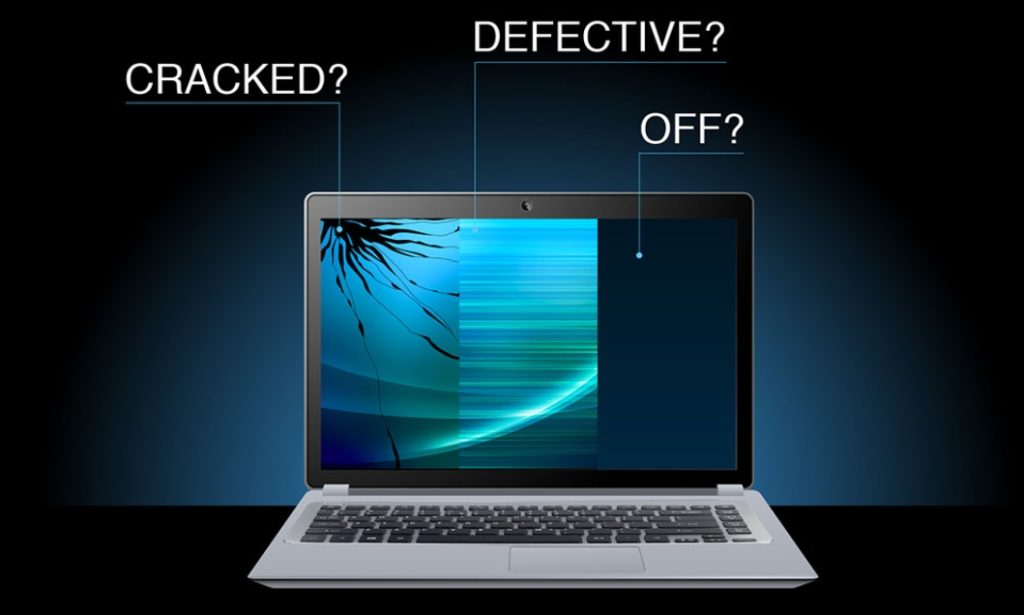
How to Detect Screen Defects?
If a screen defect is suspected, there are several methods to confirm its source. Here are a few practical steps to take.
Connect to an External Monitor
One of the easiest ways to diagnose a screen defect is to connect your laptop to an external monitor via a VGA or HDMI cable. If the external monitor displays correctly, the problem likely lies with your laptop’s screen or video cable. However, if the external monitor shows the same issue, the problem may be related to the graphics card or motherboard. This method is particularly useful for those with a spare monitor on hand, as it quickly identifies the root of the problem without specialized tools.
Check the Video Cable
The screen connects to the motherboard through a video cable. Damage or looseness in this cable can cause signal interruptions, leading to display issues. This problem is common among users who frequently move their laptops, as repeated opening and closing can affect the cable connection. Without technical experience, it is advisable to seek professional help to inspect these issues, as attempting to fix it yourself may cause further damage.
Observe the Startup Process
Another simple detection method involves observing the screen during the startup process. Abnormal colors, flickering, or a black screen at startup could indicate problems with the backlight or display circuitry. This issue can sometimes vary with the device’s temperature. If the problem worsens as the device heats up, it could be a sign of hardware aging.
Common Causes of Screen Damage
Understanding the common causes of screen damage can help prevent similar issues in the future. Here are some primary factors that lead to screen damage.
Physical Impact
One of the most common causes of screen problems is physical impact. Typically, cracks or fractures result from strong external forces, such as dropping the laptop or placing a heavy object on it. This type of damage is often irreversible, and replacing the screen is usually necessary.


Electrical Issues
Screen problems may also be caused by electrical faults. For instance, a backlight failure or inverter issue can cause the screen to dim or lose its display function entirely. Older devices are particularly susceptible to these problems as hardware ages and becomes more prone to failure. If you encounter such issues, seeking professional repair services as soon as possible is wise.
Improper Use
The way you open and close your laptop can also affect its lifespan. Many users habitually open and close their laptops from one side instead of the center, which can cause uneven stress on the screen and increase the risk of damage. This is an easily overlooked issue, but by paying a little more attention, the chances of screen damage can be significantly reduced.
How to Fix a Damaged Screen?
Once screen damage is confirmed, the next step is finding a solution. While some issues can be resolved with simple actions, severe damage typically requires a screen replacement.
Restart the Device
Sometimes, screen problems are not hardware failures but temporary glitches in the operating system. In such cases, restarting the device can often resolve the issue. This method is particularly effective after installing new software or drivers, as the system may need a reboot to complete the updates.
Check for Debris
Surprisingly, screen issues can sometimes be caused by debris interference. Cleaning the screen and keyboard area to ensure no dust or other particles are trapped at the screen’s edges might unexpectedly resolve minor issues. This is especially necessary for those who often eat near their laptops.
Update Drivers
Visual defects on the screen, such as color distortion or image tearing, might be resolved by updating your graphics card drivers. New drivers often fix known compatibility issues and improve display performance.
Replace the Screen
When physical damage or internal component failure is severe, replacing the screen becomes the most effective solution. Although this might sound daunting, handy users can manage it. A replacement screen that matches your device can be found online, and tutorials are available to guide you through the replacement process. However, if you’re unsure about completing the task, seeking professional repair services is the safer choice.


Tips to Prevent Screen Damage
Prevention is better than cure. To avoid screen damage, some simple but effective measures can be taken in your daily usage.
Handle with Care
Avoiding excessive pressure on the screen is the first step in protecting it. Opening and closing the screen from the center ensures even stress distribution and reduces the risk of damage. Also, try to avoid placing heavy objects on your laptop, especially when the screen is closed.
Use a Protective Case
A sturdy protective case can effectively reduce the impact on the screen during drops or collisions. This is especially important for users who frequently carry their laptops outside. Additionally, a protective case can prevent everyday wear and tear, extending the device’s lifespan.
Regular Inspections
Regular inspections, particularly of the connection cables and screen edges, can help spot potential problems early. Early detection often prevents more serious damage. If cracks are noticed at the screen’s edges or unusual sounds are heard when opening and closing it, taking immediate action can significantly reduce the risk of complete screen failure.
Conclusion
In this article, we’ve explored how to determine if your laptop screen is damaged, along with common causes and solutions. Understanding this knowledge helps in better maintaining your device and making more informed decisions when problems arise. If you notice any issues with your screen, consider following the methods mentioned above for detection and resolution. Lastly, if you have further questions about protecting and repairing your laptop screen, feel free to leave a comment, and let’s explore more solutions together.