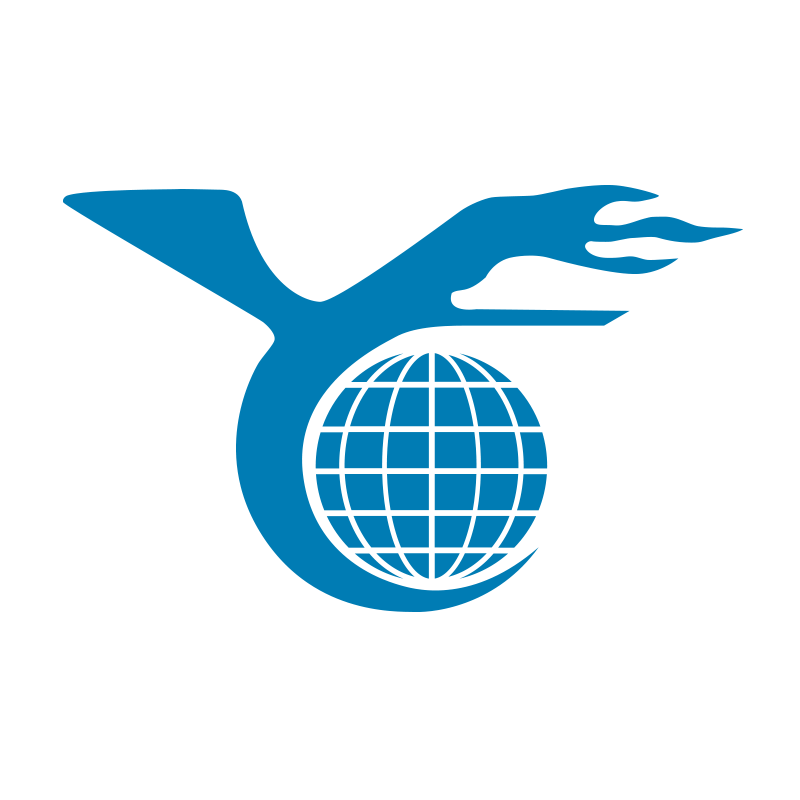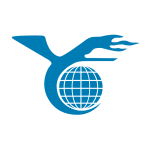Touchscreen laptops have become an integral part of modern technology, especially with the widespread use of smartphones and tablets. More and more users are opting for 2-in-1 laptops, also known as hybrid laptops, which can function as both a traditional laptop and a tablet by flipping or detaching the screen. However, as touchscreen laptops become more common, so too do instances of screen damage. How do you correctly identify the type of damaged screen and choose the right replacement? This is a crucial question for many users.
Types of Touchscreens
To successfully replace a touchscreen, it’s essential first to understand the type of touchscreen your laptop uses. Currently, touchscreen laptops on the market mainly fall into two categories:
- Standard LCD Display + Front Digitizer Glass: This type of touchscreen laptop uses a standard LCD to display images, while a separate digitizer glass component responds to touch input. This design allows the touchscreen glass to extend to the edges of the screen, similar to smartphones or tablets.
- Embedded Touchscreen: In this type, the touch functionality is directly embedded into the LCD during the manufacturing process, making the screen and touch function a single unit. These screens often have a thicker bezel (around one inch) and resemble non-touchscreen laptops in appearance.


Identifying and Replacing the Screen
When a laptop screen is damaged, knowing which components need replacing is crucial. Here’s how you can determine and replace your touchscreen:
- Replacing Standard LCD and Digitizer Glass: If your laptop has a standard LCD and front digitizer glass, the damage could be in the LCD, the digitizer glass, or both. If the LCD shows image issues, you’ll need to replace the LCD. If only the front glass is cracked or the touch function fails, you’ll need to replace the digitizer glass. During replacement, carefully disassemble the damaged LCD or digitizer glass to avoid further damage.
- Replacing an Embedded Touchscreen: For laptops with embedded touchscreens, if the screen is damaged or non-functional, you’ll need to replace the entire LCD and its touch function. Since the touch function is integrated into the LCD, this replacement is relatively straightforward. Remove the screen’s mounting screws, take out the old screen, and install the new one.
Considerations When Choosing a Replacement
When selecting a replacement screen, keep the following points in mind:
- Model Matching: Ensure that the replacement screen’s model matches your original screen exactly. Different models may have slight differences in connectors, cable design, or even color, and choosing the wrong model could lead to installation or functionality issues.
- Component Integrity: Some replacement screens may include multiple components, such as the LCD, digitizer glass, and mounting frame. Ensure that the replacement package contains all necessary components to avoid missing parts during installation.
- Multiple Touch Glass Types: Some laptop models, like the Asus TP500L or HP X360, may use two or more seemingly identical types of touch glass, which differ in cable connection or product codes. When replacing, carefully confirm the exact type of touch glass needed to avoid purchasing the wrong one.


Can You Replace a Touchscreen with a Standard LCD?
Sometimes, users may wish to replace a touchscreen laptop with a standard LCD screen, or vice versa. However, this is generally not recommended. Due to significant differences in connectors, cables, and technical requirements, such a replacement could render the device non-functional. In this case, it’s advisable to first contact the laptop manufacturer or consult professional forums to understand the specific replacement steps and potential compatibility issues.
Conclusion
Replacing a touchscreen on a laptop may seem complex, but understanding the type of screen and following the correct replacement steps can greatly simplify the process. Whether it’s a standard LCD display with a front digitizer glass or an embedded touchscreen, the key is to choose the right replacement and proceed with caution to avoid further damage. For those unsure about how to proceed, consulting a professional technician or seeking help from the manufacturer is the best course of action to ensure your device returns to full functionality.
I hope this article helps you understand how to correctly identify and replace the touchscreen on your laptop, ensuring your device stays in top condition.