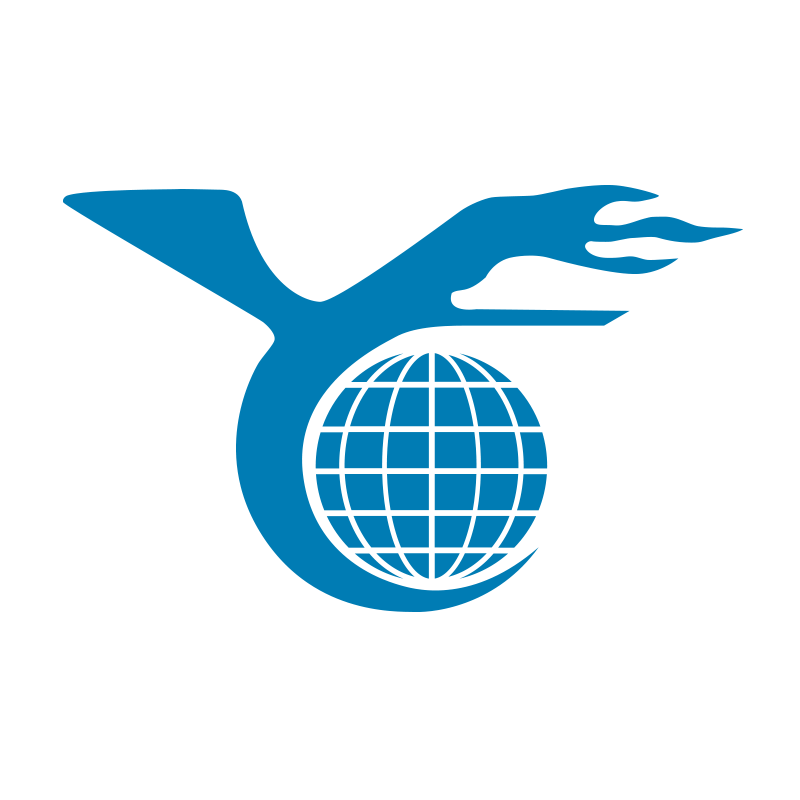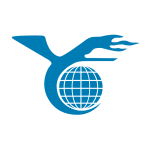Replacing a laptop battery isn’t something most people do frequently. However, when your device starts experiencing shorter battery life, unstable charging, or even frequent unexpected shutdowns, replacing the battery may become a necessary step. But how much does it cost to replace a battery? What factors influence this cost? In this article, we’ll dive into these questions and provide some tips to help you save money in the process.
1. Overview of Laptop Battery Replacement Costs
1.1 Average Replacement Cost
In most cases, the cost to replace a laptop battery ranges between $50 and $200. This price variation depends on several factors, including the battery brand, model, and where you purchase it. For example, replacing the battery in an Apple MacBook typically costs around $199, while a replacement battery for a standard laptop brand might only cost about $50.
You might wonder, “Why is there such a significant price difference for the same battery replacement?” This is because the quality and performance of batteries vary significantly between brands. High-end brands like Apple and Dell use higher-quality materials, and their batteries tend to be more durable and safer, leading to higher prices.
If you’re cost-conscious or considering replacing the battery yourself, you can find more budget-friendly options on the market. Online platforms often offer replacement batteries at much lower prices than official channels, sometimes costing only a few dozen dollars. While these batteries may not perform as well as the originals, they are usually sufficient for everyday use.
1.2 Factors Affecting Replacement Cost
Several factors influence the cost of different laptop batteries. Here are some key factors to consider:
1.2.1 Battery Type
Laptop batteries are mainly categorized into Nickel-Cadmium (NiCd), Nickel-Metal Hydride (NiMH), Lithium-Ion (Li-ion), and Lithium-Polymer (Li-Poly) batteries. Lithium batteries, which are lighter, more efficient, and free from memory effect, have become the mainstream choice, though they are relatively expensive. On the other hand, Nickel-Cadmium batteries, though cheaper, have largely been phased out due to their memory effect. Choosing different types of batteries will directly impact the cost.
1.2.2 Brand and Model
As you’ve likely noticed, prices vary greatly between laptop battery brands. This difference isn’t just due to brand recognition but also the investment each brand makes in battery technology research. For example, higher-end models from brands like HP and Lenovo naturally have more expensive batteries. Moreover, specific or older models might have batteries that are out of production or hard to find, leading to higher costs.
1.2.3 Number of Battery Cells
The number of cells in a battery usually correlates with its capacity. Generally, the more cells a battery has, the longer it will last, and the higher the cost. Common laptop batteries have 4, 6, or 9 cells. For example, a 6-cell battery might cost 20% to 30% more than a 4-cell battery, with the price increasing further for a 9-cell battery.


1.3 Tips to Save on Replacement Costs
1.3.1 Replace the Battery Yourself
If you have some technical skills, you might consider replacing the battery yourself. This can save you $20 to $50 in labor costs and give you a better understanding of your device’s internal components. Numerous online video tutorials explain the steps for replacing batteries in different laptop models, allowing you to complete the task safely and cost-effectively.
1.3.2 Compare Prices Across Different Channels
When buying a battery, it’s wise to compare prices across different platforms. Besides official channels, third-party e-commerce platforms and specialized laptop accessory websites often offer more affordable options. While third-party batteries may not match the quality and performance of original batteries, you can still find good value products by choosing reputable sellers.
1.3.3 Choose a Suitable Replacement Battery Brand
There are many replacement battery brands in the market that offer products comparable to original batteries. For example, some brands focus on producing high-quality batteries that meet original manufacturer standards and offer a one-year warranty, giving you peace of mind when purchasing. When selecting a replacement battery, ensure that its model and specifications match the original battery to avoid compatibility issues.
2. Signs That Your Laptop Battery Needs Replacement
How do you know if your laptop battery needs to be replaced? Here are some common signs:
2.1 Charging Issues
2.1.1 Inability to Charge
If your laptop doesn’t charge even when connected to a power source, and you’ve ruled out issues with the power adapter and charging cable, the battery itself might be faulty. Typically, this problem is due to aging chemical components within the battery or a damaged battery control chip.
2.1.2 Unexpected Shutdowns
Does your device shut down unexpectedly even when the battery isn’t fully drained? This is often a sign of an aging or damaged battery. The actual usable capacity of the battery may be much lower than what the system indicates, leading to shutdowns despite the battery appearing to have enough charge.
2.1.3 Battery Replacement Warnings
Many laptops will notify you when the battery is nearing the end of its lifespan. If you frequently see such warnings, it’s a reliable indication that it’s time to replace the battery. These alerts are generally accurate and can prompt you to replace the battery before it starts affecting your daily use.
2.2 Battery Overheating
2.2.1 Device Overheating
Have you noticed that your laptop’s temperature rises abnormally during use, especially when performing complex tasks? Battery overheating not only affects device performance but can also pose safety risks. When a battery operates at high temperatures for extended periods, its lifespan will significantly decrease, and in extreme cases, uncontrolled chemical reactions within the battery could lead to safety incidents.
2.2.2 Processor Lag
Battery overheating can directly impact processor performance. When the battery temperature is too high, the processor may automatically reduce its working frequency to prevent further heating, leading to a slowdown in your device. You might notice your laptop becoming sluggish and tasks taking longer to respond, signaling that it may be time to replace the battery.
2.2.3 Dusty Vents
If the internal vents of your device are clogged with dust, the cooling effect will be greatly reduced, leading to battery overheating. If your laptop frequently overheats and the fan runs constantly, check to ensure the vents are clean and consider replacing the battery.
2.3 Reduced Battery Life
2.3.1 Shortened Operating Time
You may notice that your laptop’s battery life gradually shortens, which is a typical sign of battery aging. The initial few hours of use might shrink to less than an hour. If you find yourself needing to charge your laptop frequently, it’s a clear indication that the battery can no longer meet daily needs, and replacing it might be the only solution.
2.3.2 Frequent Unexpected Shutdowns
Frequent unexpected shutdowns are not only frustrating but can also lead to data loss. When your laptop often shuts down unexpectedly due to low battery, it usually means the battery’s capacity has significantly decreased and can no longer support normal operation.
2.3.3 Battery Warning Alerts
If you frequently receive low battery alerts while using your laptop, even though the battery percentage doesn’t seem low, this may indicate that the battery is damaged or aged. Replacing the battery promptly can help you avoid unnecessary hassles.


3. How to Replace Your Laptop Battery Yourself
3.1 Choose the Right Battery
3.1.1 Select a Battery Based on Your Laptop Model
Each laptop has a unique model and configuration, so when choosing a battery, make sure it is compatible with your laptop’s model. Check the model label on the bottom of your laptop, or find the device information in the system settings to ensure the battery you select matches your device exactly. Many brand websites offer accessory search functions where you can enter your model number to find the right battery.
3.1.2 Ensure Matching Performance Specifications
Beyond the model, the voltage, capacity, and other performance specifications of the battery must match the original battery. Using an incompatible battery can lead to voltage instability, abnormal device operation, or even serious issues like battery overheating. Therefore, carefully verify all specifications before purchasing.
3.2 Prepare Replacement Tools
3.2.1 Required Tools
Replacing the battery yourself doesn’t require complex tools; the following basic tools will suffice:
- Small Phillips screwdriver
- Anti-static wrist strap (optional)
- Plastic pry tool
- Replacement battery
Before you begin, it’s a good idea to have all the necessary tools ready to avoid interruptions during the process.
3.2.2 Ensure a Clean Work Environment
Battery replacement should be done in a clean, static-free environment. Static electricity can damage electronic components, so before you begin, ensure that your work surface is clean and use an anti-static wrist strap to ground yourself, reducing the risk of static damage.
3.3 Battery Replacement Steps
3.3.1 Power Down the Laptop
Before starting the battery replacement, make sure the laptop is completely powered off and unplugged from all external power sources. This prevents any potential harm to your device or yourself during the process.
3.3.2 Remove the Back Cover
Using a small Phillips screwdriver, remove the screws securing the back cover of your laptop according to the instructions in your device’s manual. Once the screws are removed, gently pry open the back cover with a plastic pry tool, being careful not to use excessive force to avoid damaging any clips.
3.3.3 Replace the Battery
Locate the battery, and carefully unplug the power connector from the motherboard. Then, gently remove the old battery and place the new one in the laptop, following the reverse order of removal. Ensure that all connections are secure.
3.3.4 Reinstall the Back Cover and Test
After replacing the battery, reinstall the back cover and securely tighten all the screws. Then, power on the device to check if the new battery is functioning correctly. If the laptop starts up normally and shows the battery charging status, the replacement was successful.
4. Conclusion and Suggestions
Although replacing a laptop battery may seem complex, understanding the factors that influence the cost, recognizing signs of battery wear, and following the correct procedures can make it a straightforward task. With the guidance provided in this article, you can not only better understand the cost of replacing a battery but also save money in the process.
In conclusion, maintaining good usage habits, regularly checking the battery status, and promptly replacing aging batteries can significantly extend your laptop’s lifespan. I hope this article helps you in maintaining your device, and I wish you success in replacing your battery so you can continue enjoying a seamless mobile computing experience.