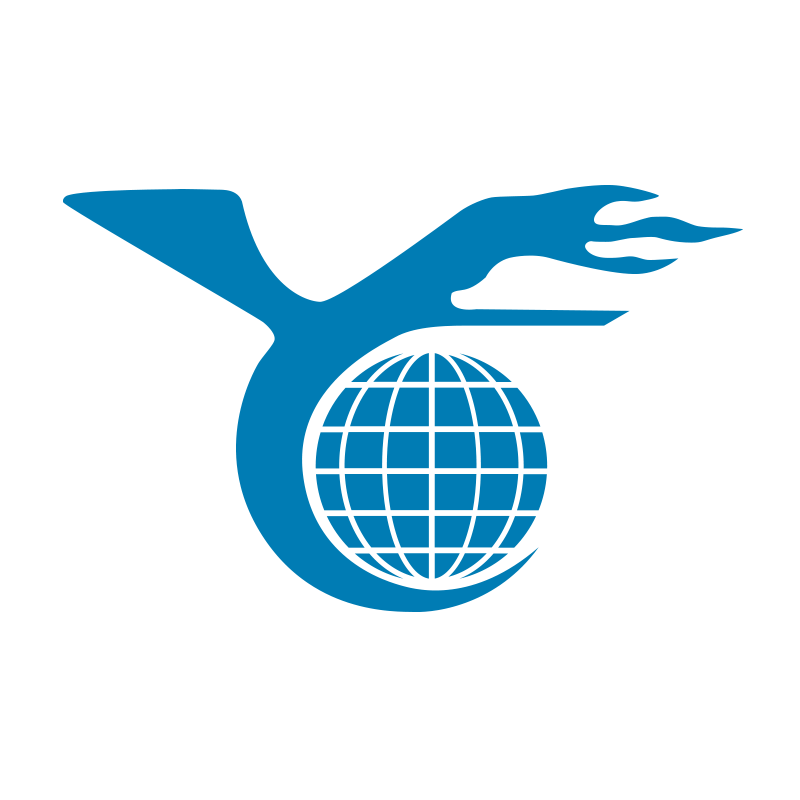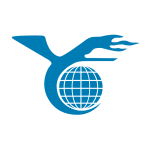When it comes to replacing your laptop screen, choosing the right one for your specific model is essential. Selecting the correct screen size, resolution, and type will ensure compatibility and maintain the quality of your device. However, with various options available, it’s easy to feel overwhelmed. This guide will help you navigate through the process, so you can confidently choose the perfect screen for your laptop.
Understanding Your Laptop’s Screen Specifications
Identifying the Screen Size
To start, you need to know your laptop’s screen size. Screen size is measured diagonally from corner to corner in inches. It’s important to measure carefully, as even a small difference can lead to compatibility issues. Additionally, some laptop models offer different screen sizes under the same model name, so double-checking is vital.
Checking the Resolution
Next, you must identify the screen resolution. Screen resolution is measured in pixels, such as 1920×1080 or 1366×768. It determines the clarity and sharpness of the images on your screen. Using a different resolution than your original screen could result in poor display quality or even damage to your laptop. Therefore, confirming the resolution before making a purchase is crucial.
Letters on the right are the common abbreviations and can be used as resolution indicators.
3840 x 2160 (UHD) 4K
3200 x 1800 (QHD+)
3000 x 2000 (PixelSense, MS Only)
2880×1800 (Retina, Apple only)
2560×1600 (Retina, Apple only)
2560 x 1440 (QHD / WQHD) 2K
2304 × 1440 (Retina, Apple only)
2048 x 1536 (QXGA)
1920 x 1200 (WUXGA)
1920 x 1080 (WUXGA) Full HD
1680 x 1050 (WSXGA+)
1680 x 945 (WSXGA+)
1600 x 900 (WXGA++) HD+
1600 x 1200 (UXGA)
1440 x 960 (WXGA+)
1440 x 900 (WXGA+)
1400 x 1050 (SXGA)
1366 x 768 (WXGA) HD
1280 x 1024 (SXGA)
1280 x 800 (WXGA)
1152 x 768 (WXGA)
1024 x 768 (XGA, outdated)
1024 x 600 (WSVGA, outdated)
800 x 600 (SVGA, outdated)
640 x 480 (VGA, outdated)
We do not recommend upgrading or downgrading the screen resolution, read Upgrade or downgrade of the LCD resolution article for more info.
Examining the Backlight Type
Most modern laptops use LED backlighting, but older models might still have CCFL backlights. These two types are not interchangeable, so you need to know which one your laptop uses. Luckily, if your laptop was manufactured after 2012, it most likely features an LED backlight. If you’re uncertain, simply review the specifications of your original screen.
Choosing Between Matte and Glossy Finishes
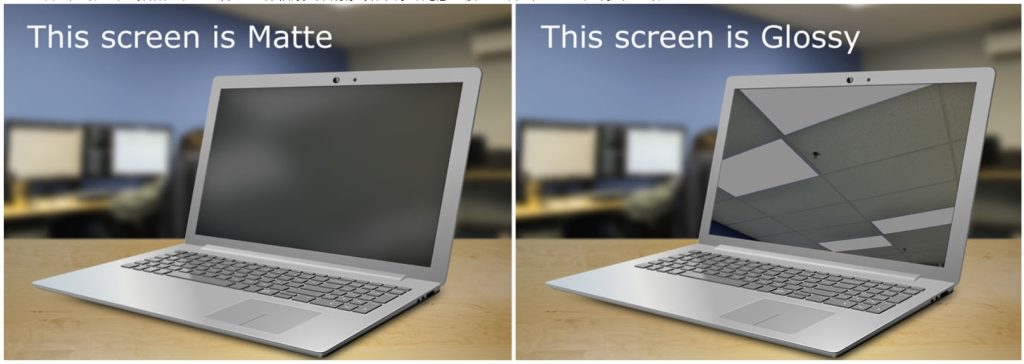
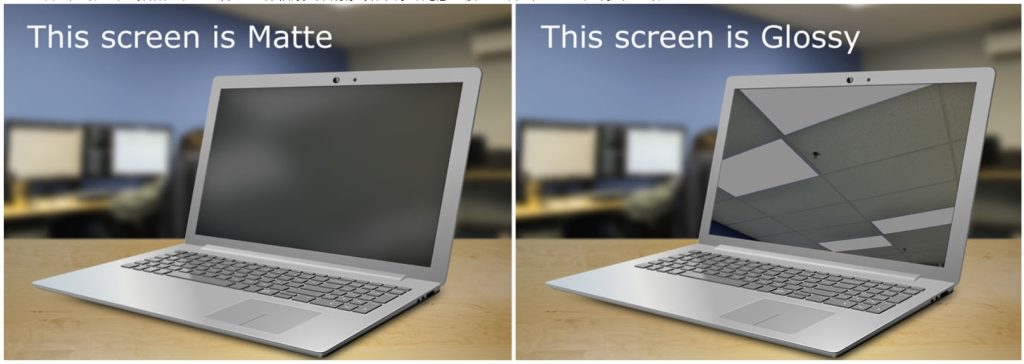
Understanding the Differences
The finish of your screen is another important factor. Laptop screens typically come in two finishes: matte and glossy. Matte screens reduce glare and reflections, making them ideal for bright environments. On the other hand, glossy screens offer richer colors and deeper contrasts, which is better for media consumption in controlled lighting.
Interchangeability of Finishes
You’ll be pleased to know that matte and glossy screens are interchangeable. This means you can choose the finish based on your preference without worrying about compatibility. However, keep in mind the lighting conditions where you’ll primarily use your laptop, as this will influence your decision.
How to Ensure Compatibility
Checking the Manufacturer’s Part Number
One of the best ways to ensure you’re purchasing the correct screen is by checking the manufacturer’s part number. This number can usually be found on the back of your current screen. It guarantees that the replacement screen will match your laptop’s original specifications.
Ordering by Laptop Model
While ordering by laptop model is common, it’s not foolproof. Some models come with different screen options, so it’s always safer to verify the part number or the screen’s specific model number. If you’re uncertain, contacting the supplier with your laptop’s details can also help you avoid mistakes.
Each laptop manufacturer coined their glossy type screen monicker:
Acer – CrystalBrite
Acorn – Vybrio
AG Neovo – NeoV Optical Filter
Ahtec – Glare
Alienware – ClearView
Apple – Glossy
ASUS – ColorShine
Averatec – AveraBrite
Dell – TrueLife
Everex – DiamondBrite
Fujitsu – CrystalView, SuperFine
Gateway – UltraBrite
HP-Compaq BrightView
IBM-Lenovo VibrantView
LG – FineBrite
NEC OptiClear, SuperShine
Packard Bell – Diamond View
Sager – Super Clear
SONY – XBRITE, XBRITE-ECO, X-black, ClearBright, ClearPhoto LCD
Toshiba – Clear SuperView


Conclusion
Choosing the right screen for your laptop doesn’t have to be daunting. By carefully checking the screen size, resolution, and finish, and ensuring you order the correct part number, you can confidently replace your laptop screen. Following these steps will help you avoid the pitfalls of ordering the wrong screen and ensure your laptop continues to perform at its best.