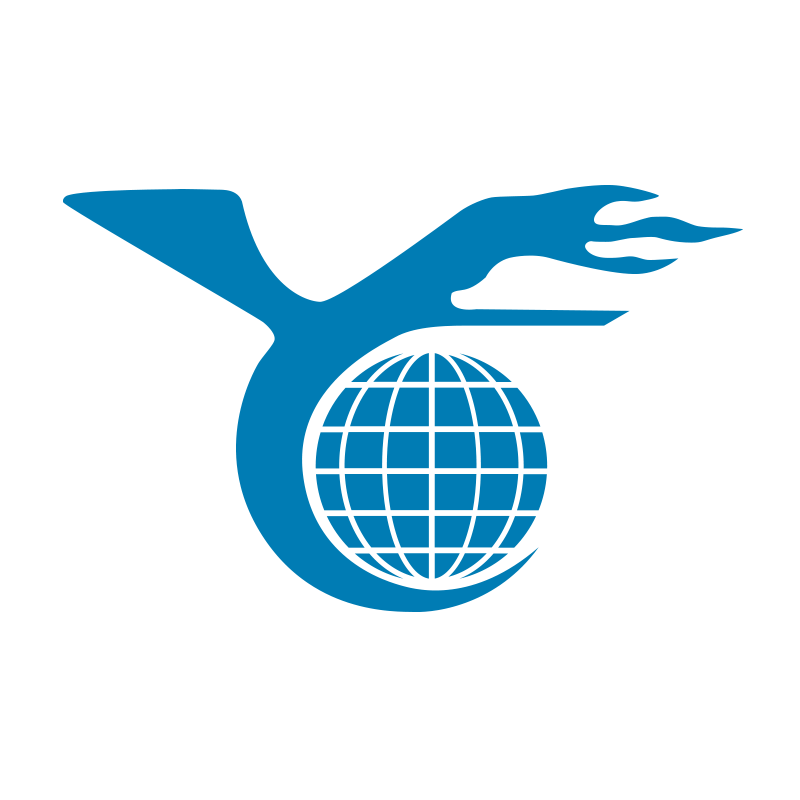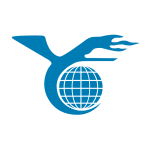Have you ever needed to find the service tag or serial number for your Dell laptop? Maybe you’re looking for technical support, checking your warranty information, or trying to identify specific components—whatever the reason, locating this crucial information can sometimes feel like a daunting task. In this article, I’ll walk you through the steps to easily find your Dell laptop’s service tag and serial number, and explain why they are so important.
The Service Tag: Your Key to Quick Identification
The service tag is like a master key for your Dell device. Whether you need personalized technical support or want to check your device’s specifications, this seven-character alphanumeric code can help you get it done. You might be wondering, “Where can I find this service tag?” Don’t worry, I’ll guide you step by step.
Device Bottom: The Common Hiding Spot
The simplest way to find your service tag is to flip your laptop over and check the bottom panel. If you’re using a Dell XPS or Precision mobile workstation, the service tag is usually located there. While some models might have a cover over the tag, a quick inspection will reveal it.
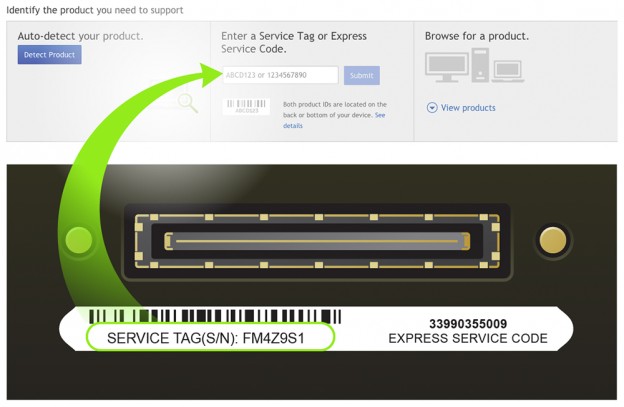
Software Help: The Magic of SupportAssist
If flipping your laptop isn’t your thing, there’s an even easier way. You can use Dell’s built-in SupportAssist application. This software not only helps diagnose system issues but also directly displays your service tag information. Just open SupportAssist, and you’ll find the tag in the top right corner of the application—how convenient is that?
BIOS Interface: The Hidden Treasure
Sometimes, you may need to dive into the BIOS interface to find the service tag. This might sound a bit intimidating, but it’s actually quite simple. When you start your computer, press the F2 key to enter the BIOS, and you’ll find the service tag under the system information or overview section. Keep in mind that the BIOS interface might vary slightly depending on the model, but Dell’s user manuals usually provide detailed navigation instructions.
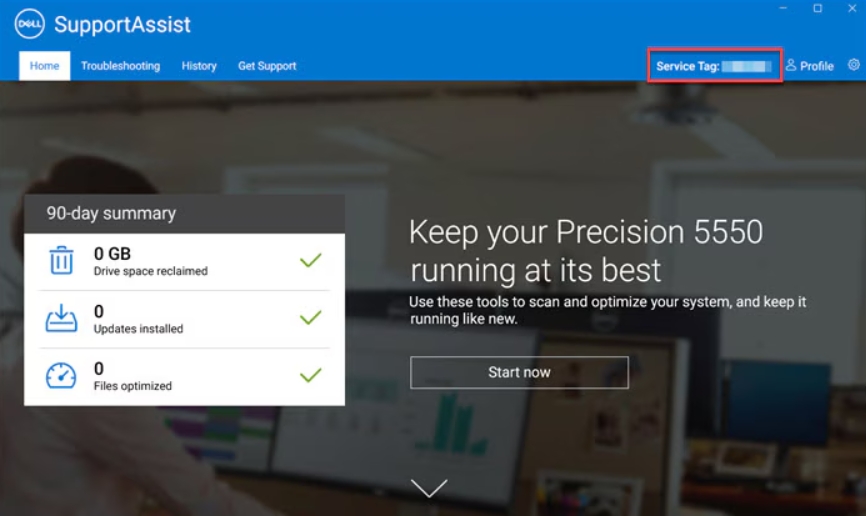
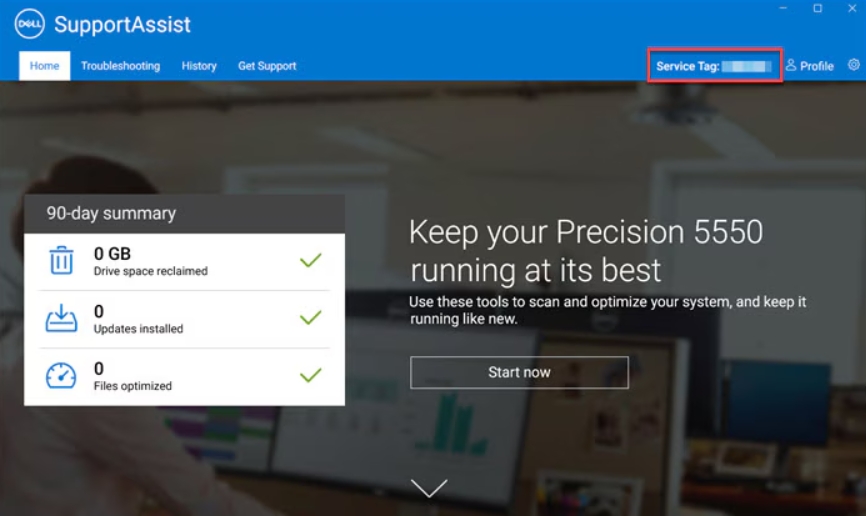
Command Line: The Tech Savvy Way
For those who love to push their technical limits, the command line is a great option. In Windows, just open the command prompt, type wmic bios get serialnumber, and hit Enter—the service tag will pop right up. Linux users can do the same by opening a terminal and typing sudo dmidecode -s system-serial-number.
The Role of the Service Tag: More Than Just a Code
Now that you’ve found the service tag, you might be asking, “What’s the point of this code?” Don’t underestimate these characters—they are more than just a label and can solve many practical problems.
Personalized Support: Tailored Assistance
Dell’s personalized support services rely on these service tags. When you contact technical support, all you need to do is provide this code, and Dell’s team can offer solutions based on your specific device. Whether it’s a software update or a hardware issue, everything becomes simpler with the service tag.
Technical Specifications: Knowing Your Device Inside Out
Ever wondered what’s really inside your laptop? The service tag is your gateway to finding out. By entering it on Dell’s support site, you can access detailed specifications of your device and understand its true potential. From processor type to memory size and hard drive configuration, it’s all there for you to see.
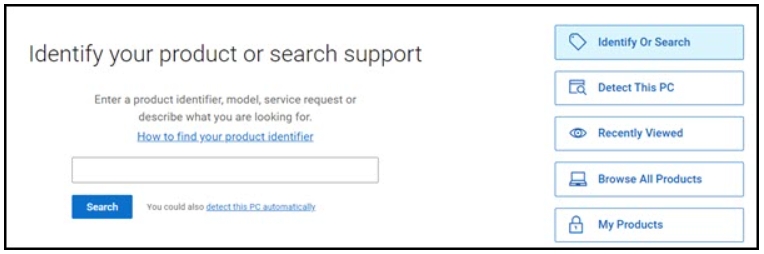
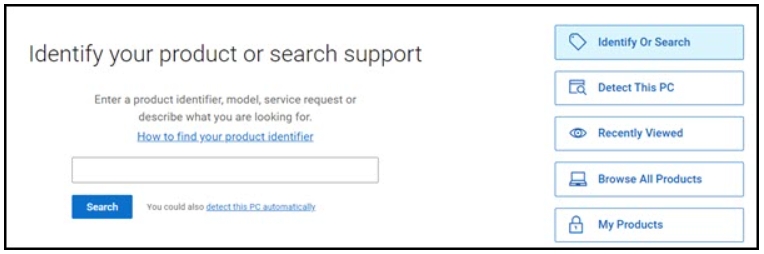
Warranty Information: Peace of Mind
Concerned about warranty coverage? No problem. With the service tags, you can quickly check your laptop’s warranty status. Simply visit Dell’s website, enter the tag, and the system will tell you all about your warranty period and remaining time, giving you peace of mind.
The Serial Number: Another Way to Identify Your Device
If you’re now familiar with the service tag, the serial number should be no stranger to you. Like the service tag, the serial number is another key identifier for Dell laptops. Let’s explore how to find this number and what benefits it can offer.
Finding the Serial Number
Just like the service tags, the serial number can be found in multiple ways. The most common method is to look for a label on your device. The bottom of your Dell laptop typically has a small sticker with the serial number. If you can’t find the sticker, don’t worry—SupportAssist can also help you locate this important information.
For command line enthusiasts, it’s even simpler. Just open the command prompt in Windows, type wmic bios get serialnumber, and hit Enter—the serial number will appear. The same technique applies to Linux systems, where you can use the terminal command sudo dmidecode -s system-serial-number.
The Function of the Serial Number
You might wonder, “What’s the difference between the serial number and the service tags?” In fact, they perform very similar functions. The serial number can also be used to check warranty information, technical specifications, and access personalized support. However, the serial number is often more focused on hardware identification, which is why it’s typically more important when it comes to warranty and technical support issues.
Using the Service Tag to Check Laptop Component Information
Now that you know the importance of the service tag and serial number, you might be curious about what else they can do. In fact, with the service tags, you can also check your laptop’s component information, which is particularly useful when you need to replace a screen or other parts.
Checking Screen Model: No More Dismantling Hassles
Have you ever had to take apart your laptop just to find the screen model? Actually, with the service tag, you can avoid this hassle altogether. Simply log into Dell’s support page, enter your service tag, and the system will automatically list all the components in your laptop, including the screen model. This not only saves time but also prevents potential damage during disassembly.
Getting Component Specifications: Easier Upgrades
Besides the screen model, the service tags can help you find other component specifications. For example, if you want to upgrade your memory or replace your hard drive, you can check your device’s technical specs via the service tag to know which parts are compatible. This way, you won’t feel lost when shopping for components.
More Uses: The Full Potential of the Service Tag
In addition to checking component information, the service tag has many other uses. For instance, it allows you to quickly understand your laptop’s full list of components and access detailed information about each one. Whether you’re looking up your graphics card model or learning about your battery capacity, the service tags makes everything simple and straightforward.
Conclusion and Future Outlook
Through this article, you should now know how to easily find your Dell laptop’s service tag and serial number, as well as their importance in everyday use. These small codes not only help you get personalized support but also allow you to see your device’s hardware configuration at a glance. Whether you’re checking warranty information or upgrading components, the service tag and serial number will become powerful tools in your hands.
Of course, technology is evolving rapidly, and there may be even more convenient ways to access this information in the future. Have you ever wondered how convenient life would be if you could retrieve this information directly through the cloud or by scanning a QR code with your phone? This future might not be far off.
Do you have other questions about Dell devices? Or have you encountered any challenges during the process? Feel free to leave a comment and let’s explore more interesting tech topics together!