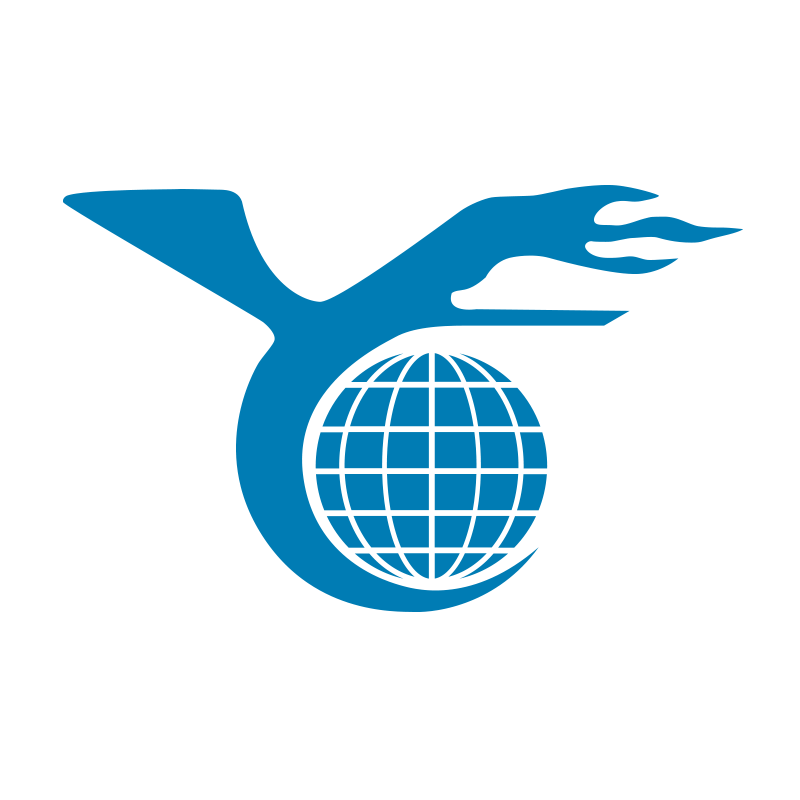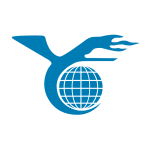Dealing with a damaged laptop screen can be frustrating, especially if you rely on your device for work or entertainment. Whether your screen is cracked, experiencing stuck pixels, or facing backlight issues, understanding the root cause and how to address it is crucial. In this guide, we’ll explore the common causes of screen damage, provide step-by-step instructions for fixing it, and help you decide when a screen replacement might be necessary.
What Causes a Laptop Screen to Crack?
Common Causes of Screen Damage
Laptop screens are delicate and can be easily damaged. The most common cause of a cracked screen is physical impact, such as dropping your laptop or placing heavy objects on it. However, other factors, like stuck pixels, screen burn-in, or backlight issues, can also lead to screen failure. Even a small amount of debris caught between the screen and keyboard can cause a crack over time.
Troubleshooting Non-Physical Screen Issues
Before jumping to conclusions, it’s important to determine if the screen damage is physical or caused by something else. Problems like stuck pixels or backlight failure can often be resolved with software updates or simple repairs, saving you the cost and hassle of a full screen replacement.
Steps to Repair a Damaged Laptop Screen
When dealing with a damaged screen, follow these steps to troubleshoot and potentially fix the issue. Each step is designed to address specific problems, so start with the simplest solution and work your way down the list.
Reboot Your Laptop
A malfunctioning screen might not be broken—it could be an operating system issue. Simply restarting your laptop can often resolve the problem, especially if it’s related to software glitches.
Check for Debris and Clean
Before assuming the worst, inspect the area between your keyboard and screen for debris. Clean any visible particles, as they could be causing pressure points on your screen.
Use an External Monitor
If your screen is completely black or unresponsive, connect your laptop to an external monitor. This helps determine if the issue lies with the screen or elsewhere in the device. If the external monitor works fine, the problem is likely with your laptop’s display.
Update Graphics Drivers
Outdated or faulty graphics drivers can cause display issues, such as screen flickering or poor resolution. Updating your drivers might resolve these issues without the need for further repairs.
Repair Stuck Pixels
Stuck pixels appear as tiny dots of color on your screen that don’t change. You can attempt to fix them by using pixel-fixing software that rapidly cycles colors to “unstick” the pixel.


Fix Screen Burn-In
Screen burn-in happens when static images are displayed for too long, causing a ghostly image to appear permanently on your screen. You can try running a white screen saver or using specialized software to reduce the effects of burn-in.
Check Screen and Backlight Connections
If you’re comfortable with opening your laptop, you can check the internal connections between the screen and the motherboard. Loose cables or damaged connectors can cause issues like a dim screen or no display at all. Ensuring everything is securely connected may solve the problem.
Replace the Screen
If all else fails, and you have a cracked screen or severe display issues, replacing the screen might be your only option. While this can be a DIY project for some, it’s often best to consult a professional, especially for complex or high-end laptops.
When to Replace Your Laptop Screen
Identifying Non-Display Issues
Sometimes, what seems like a screen problem might be related to other components, such as the laptop’s power supply or motherboard. If your screen shows no signs of life, but the laptop itself is functioning, it’s crucial to diagnose the root cause before deciding to replace the screen.
Professional Repair vs. DIY Screen Replacement
If you’re unsure about replacing the screen yourself, it’s worth considering professional repair services. While this option might be more expensive, it ensures that your laptop is in good hands, and the repair is done correctly. For those who are tech-savvy, ordering a replacement screen and following online tutorials can be a cost-effective alternative.
Conclusion
Dealing with a damaged laptop screen doesn’t always mean the end of your device. By understanding the common causes of screen issues and following these repair steps, you can often fix the problem without needing a full replacement. However, if the damage is severe, knowing when to replace the screen or consult with the professionals at Onebuyit is key to restoring full functionality of your laptop.