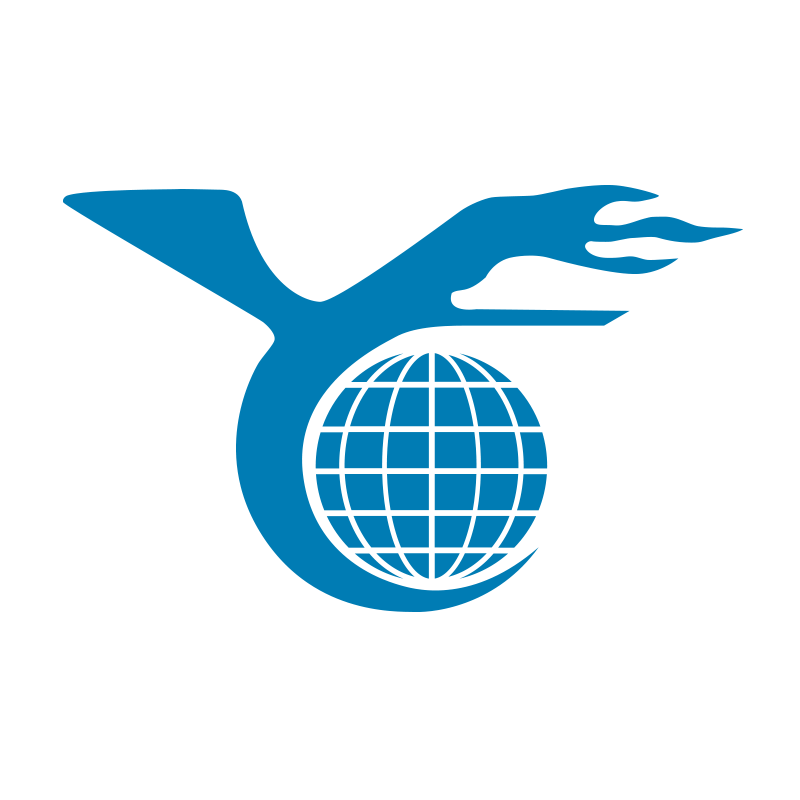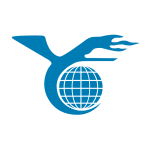Have you noticed unusual bulges on your laptop’s keyboard or touchpad? Is the back panel starting to protrude? Are certain keys or the touchpad suddenly unresponsive? These could be signs of a swollen lithium-ion battery in your laptop—a situation that should not be taken lightly, as a swollen battery could lead to a fire hazard.
But don’t panic! This guide will walk you through the steps you need to take when your laptop battery swells, helping you minimize safety risks and get your laptop back to working condition.


Immediate Actions to Take
1. Power Off Your Laptop: Shut down your laptop immediately using the shutdown option rather than sleep mode. If it’s plugged in, disconnect it from the charger right away.
2. Do Not Use or Charge the Laptop: Even if the laptop still functions, continuing to use it with a swollen battery poses a significant risk of explosion or fire.
3. Store the Laptop Safely: Place your laptop in a stable, undisturbed location away from flammable materials. If possible, store it in a non-flammable metal container in a room with a concrete or tile floor, as far from your living space as possible (a garage or shed could be ideal).
4. Do Not Attempt to Remove the Battery Yourself: In most cases, you should not try to remove a swollen battery yourself. If you’re confident in your ability to perform basic computer repairs, you might attempt it—but if in doubt, leave it to the professionals.
5. Seek Professional Help: Find a qualified laptop repair specialist to replace the battery. You should take your laptop to a local store, as mailing a device with a swollen battery is not safe. If your laptop is still under warranty, check with the manufacturer before proceeding.
Signs of a Swollen Laptop Battery
Swollen batteries can sometimes be easy to spot. If any part of your laptop is visibly bulging or swollen, it’s almost certainly due to a battery issue. The most common areas where you might notice this are the touchpad, keyboard, and bottom panel.
Other times, a swollen battery might cause problems elsewhere in the laptop before it becomes visible. Here are some key signs to watch for:
- Wobbling Laptop: Your laptop wobbles when placed on a flat surface, even though it doesn’t seem to be missing any rubber feet.
- Unresponsive Keys: Some keys on your keyboard are unresponsive, even after thorough cleaning.
- Faulty Touchpad: The touchpad is not responding correctly to finger movements, or its buttons are difficult to press.
- Gap Between Keyboard and Screen: There is a significant gap between the keyboard and the screen when the laptop is closed, or it doesn’t close fully.
- Popped Out Shell: Some parts of the laptop’s outer casing frequently pop out.
If you’re unsure whether your battery is swollen, try removing the laptop’s bottom panel. For most laptops, you can at least see the battery and determine whether it’s bulging. If not, consult a professional.


Why Do Laptop Batteries Swell?
Swelling in lithium-ion batteries occurs when the internal components are damaged. This damage could be due to natural aging, overheating, or improper charging.
When lithium-ion battery components malfunction, they generate excess current, producing gases that accumulate inside the battery, causing it to swell. Laptop batteries consist of rectangular cells; one cell may swell while others continue to function normally. However, even one swollen cell is dangerous.
This is because the gases inside a swollen battery are highly flammable and toxic. If exposed to air, they could ignite, and inhaling them could severely harm your respiratory system. Therefore, never puncture a swollen battery, and always handle it with extreme caution.
Preventing Laptop Battery Swelling
Most laptop batteries won’t swell if they’re properly cared for. Here are some key measures to prevent battery swelling:
- Avoid Keeping Your Laptop Plugged In Constantly: Lithium-ion batteries need regular charging and discharging to maintain their components.
- Keep Your Laptop Away from Heat: The components of lithium-ion batteries can quickly deteriorate when exposed to high temperatures, especially over extended periods (e.g., when left in a hot car).
- Replace the Battery Early: If you notice your laptop battery isn’t holding a charge well, replace it sooner rather than later. The longer you use a damaged battery, the higher the risk of swelling.
- Use Reliable OEM Chargers: Only use the charger that came with your laptop or a reputable OEM charger. If you must use a different charger, ensure it meets the voltage specifications for your laptop. Avoid cheap, unbranded chargers, even if the voltage seems correct. They often have poor quality control and may damage your battery.
- Buy the Right Replacement Battery: When ordering a replacement battery, make sure you’re using the correct model and only buy from reputable manufacturers. The best option is to purchase a replacement battery directly from the laptop manufacturer or a well-known third-party manufacturer of high-quality laptop batteries.


Can I Remove the Battery Myself?
We strongly advise against attempting to remove a swollen battery yourself. However, if you feel confident in your ability to do so, ensure you take proper safety precautions, including:
- Wear Protective Gear: To prevent explosions, wear goggles and gloves, and have a fire extinguisher and/or a bucket of water nearby to put out any potential fires.
- Work in a Safe Environment: If possible, take your laptop outside. If that’s not practical, find a well-ventilated area with a tile or concrete floor, away from any flammable materials.
- Avoid Puncturing the Battery: Never attempt to puncture the battery. Be extremely careful when working around a swollen battery, especially with sharp tools (even a screwdriver).
- Properly Dispose of the Battery: Once you’ve successfully removed the battery, place it in a sealed metal container by itself. If possible, fill the contaiswollen laptop battery,ner with sand or dirt around the battery to prevent fire. Don’t dispose of it in household trash or recycling. Instead, take the battery to an authorized battery recycler near you—make sure to call ahead to confirm they accept swollen batteries.
Can a Swollen Laptop Battery Be Repaired?
Unfortunately, once a laptop battery begins to swell, it’s too late to save it. Your only option is to remove the swollen battery and replace it with a new one. Again, swollen batteries pose a safety hazard, so don’t wait. Get your laptop to a professional repair service as soon as possible.
Fortunately, with professional laptop battery replacement services, you can ensure your laptop remains in top condition. Certified repair experts offer battery replacement services for both PC and MacBook laptops, and they can order replacement batteries for you, ensuring you get a perfectly compatible battery. Get your laptop back to its original (literal) shape, and visit your local repair service for same-day service.
Conclusion
Recognizing and addressing a swollen laptop battery promptly is crucial for your safety and the longevity of your laptop. Remember, the key to preventing battery swelling lies in proper use, maintenance, and timely professional intervention. By following these guidelines, you can minimize risks and keep your laptop running smoothly for years to come.